Launch a webinar and video conference in just a few clicks for FREE!
Learnn platform is integrated with Jitsi , now you can conduct live classes directly on your course page and enjoy a low-latency live video experience.
1. Log into your account
2. My Panel > Courses > My Courses
3. Click the three dots in the upper right hand corner of the each selected course > Edit course.
4. On the top bar, select step 4/8 (Content).
5. Under Section, click the “+” button on upper corner, select Create Session from the dropdown menu.
6. Select Jitsi, you can enter a title, descriptions and other details like duration and class delay time. Turn toggle on for drip content if you wish to force learners to pass the previous part.
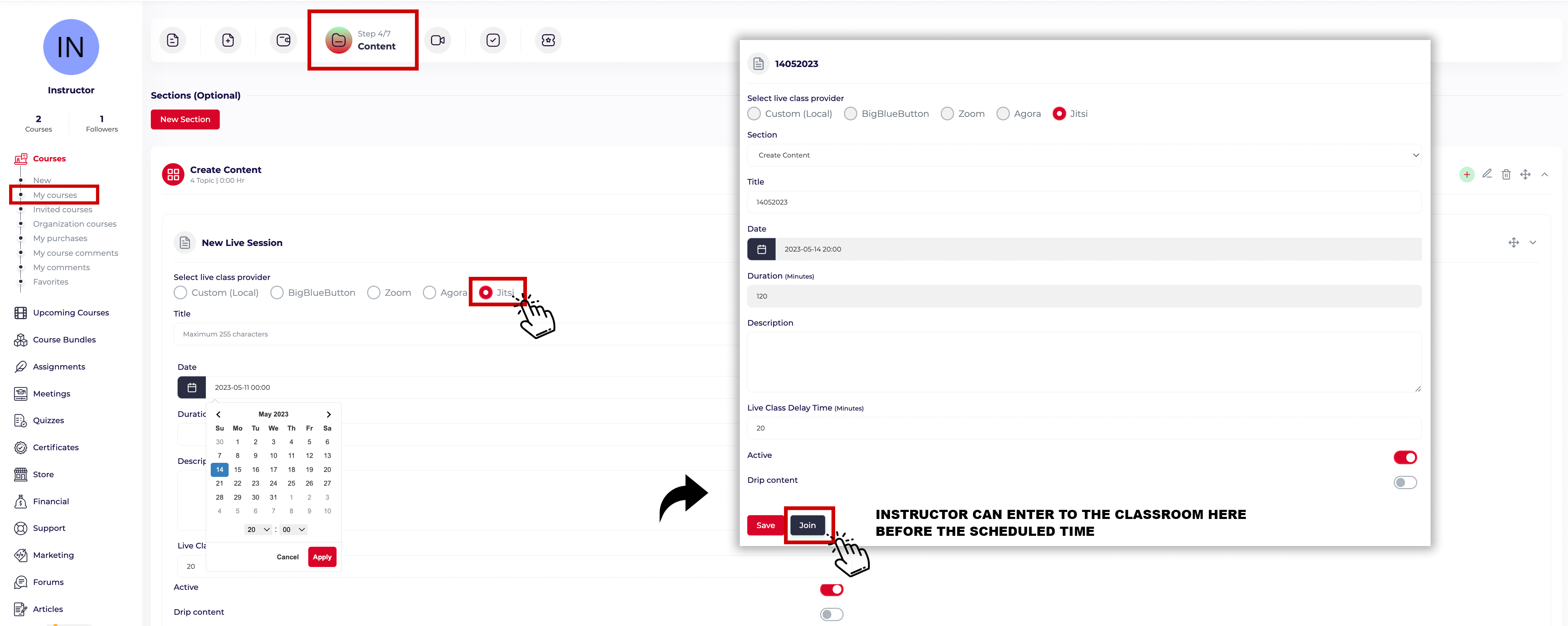
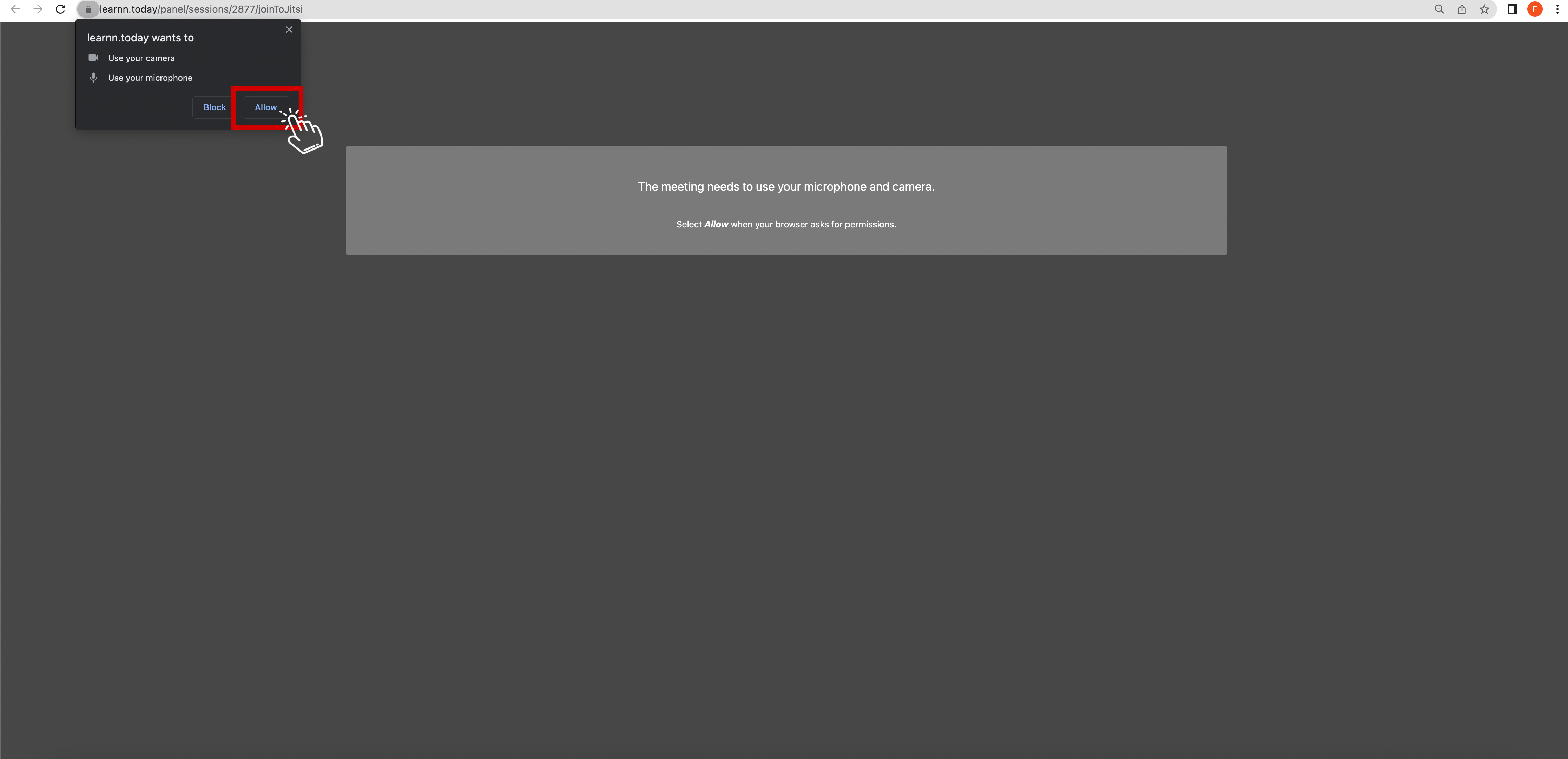
7. Click "allow" to use your camera and microphone.
8. Change your name or use default name, then click "Join meeting".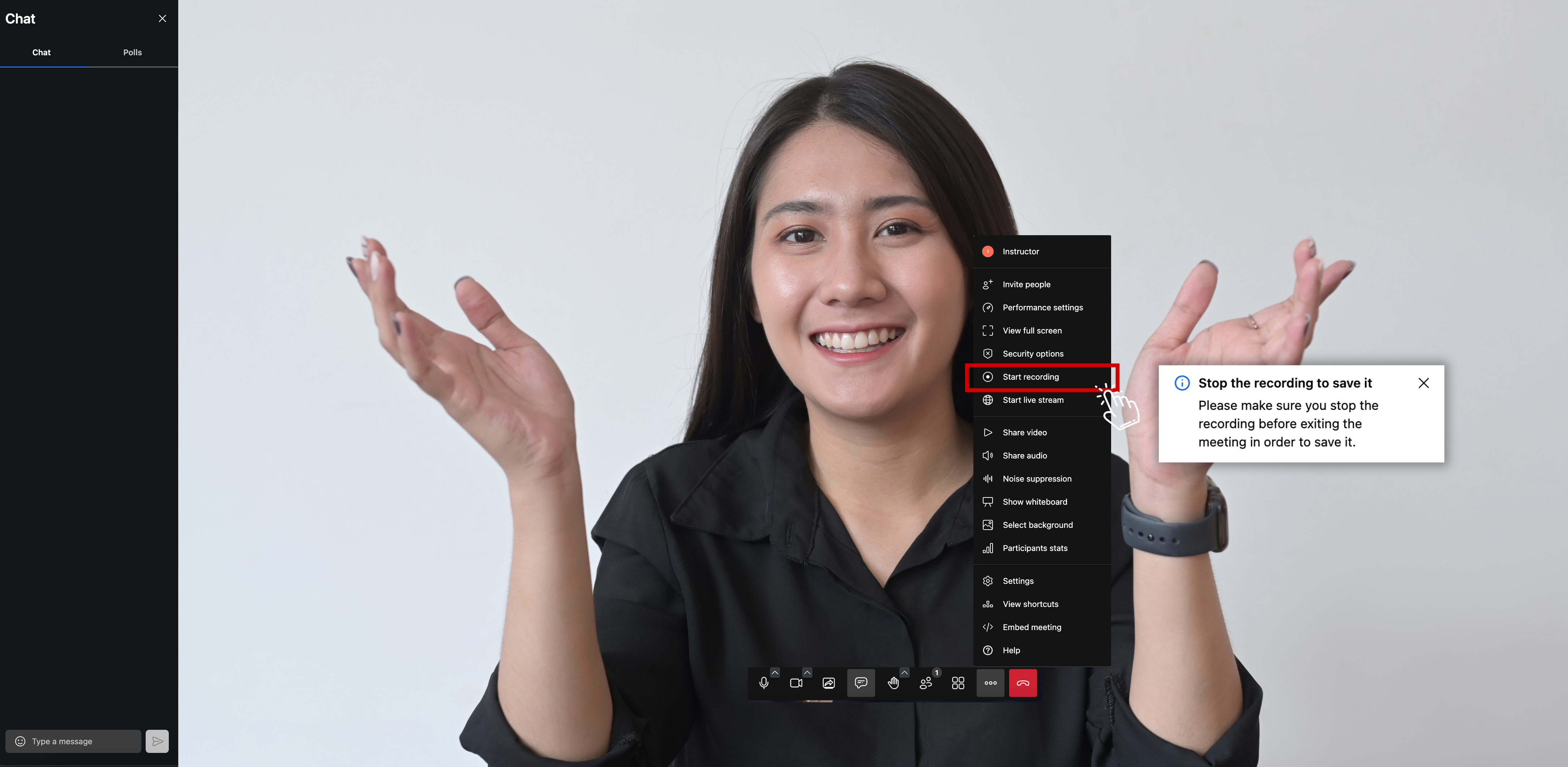
9. You can use all the features available like chatting, share screen, whiteboard, etc.
For class recording, make sure you stop the recording before exiting the meeting in order to save it.
10. Students can only access the webinar from their learning page at the designated time.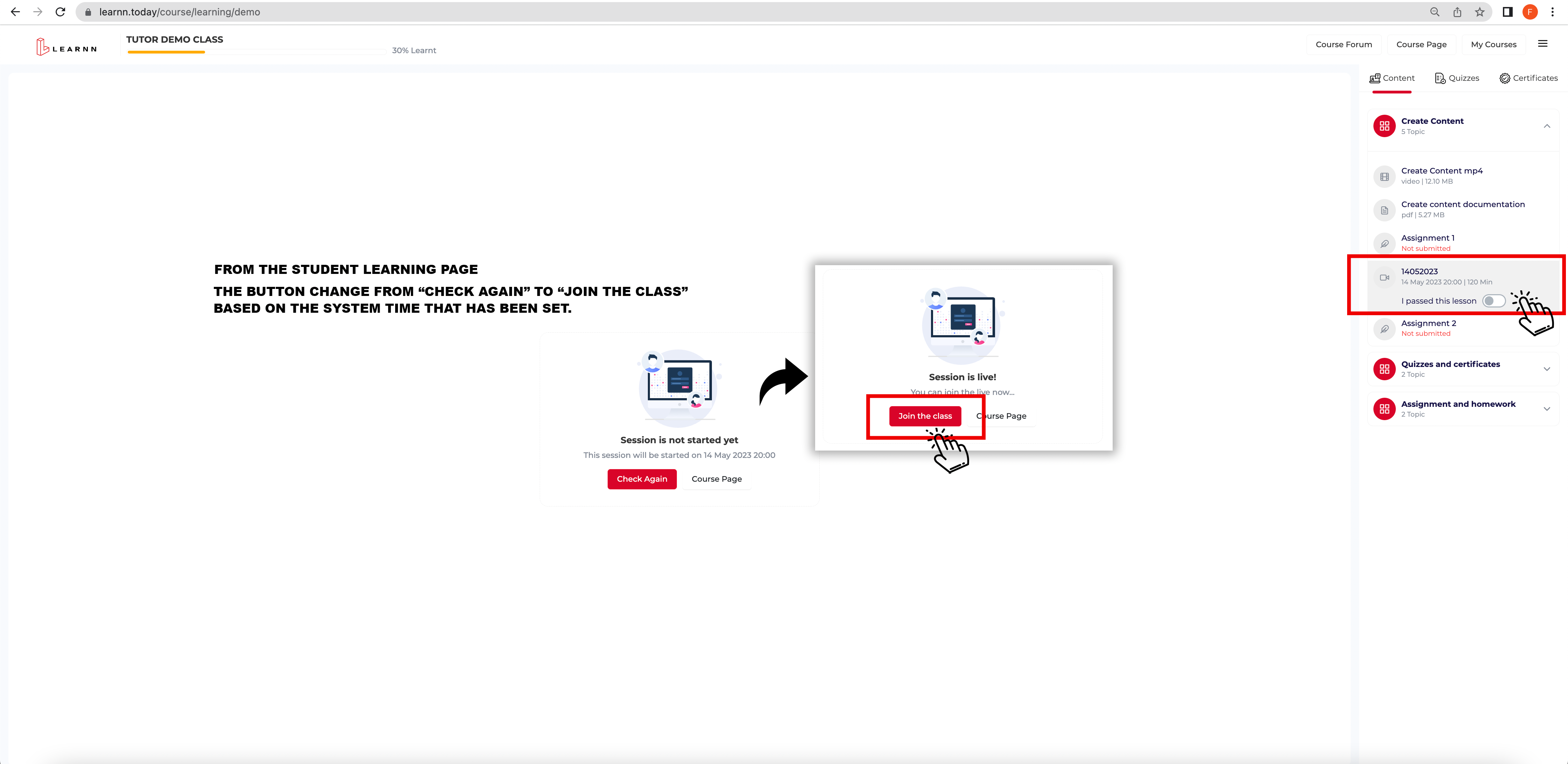
11. Click Save and Publish.